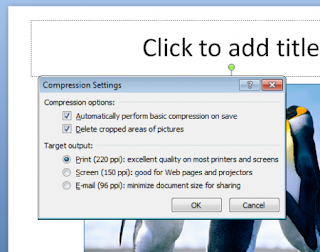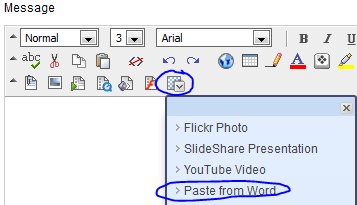Monday, February 27, 2012
How can I undo a sent email message?
This only recalls a message or action, within the time allotted in the settings (10, 20 or 30 seconds). If you notice it 2 minutes after the email is sent, the action cannot be undone.
Here is a link to instructions from Google Help to Enable Undo Send
Undo Send GoogleApps lab setting.
Pleases note: Save the Change on the second part of the instructions. Also, we find 20 seconds to be a decent period of time. Also, you do not have to wait for the Undo countdown to finish if you are confident your email send or other action is good. Go on to your next task.
Brian
HelpDesk Manager, Winona Campus
Wednesday, February 22, 2012
"Lunch & Learn" How to use Google Mail Filters
Gmail's filters allow you to manage the flow of incoming messages. Using filters, you can automatically label, archive, delete, star, or forward your mail, even keep it out of Spam.
Sessions will be hosted in LSH 210 on the Minneapolis campus and HC 23 on the Winona campus. You are welcome to bring your lunch with you to the session.
Friday, February 17, 2012
Suggestions For Wifi Coverage
Note: To submit through the form you need to be logged into SMU GoogleApps.
Guests using SMU wireless network (WiFi)
As the semester continues to move ahead, activity on-campus continues to increase. As activities, events, and happenings ramp up, please remember that the SMU WiFi is not available for public use. If you are having or plan to have a guest or group on-campus and want them to have WiFi via the SMU network, please review the following information: Guest access to SMU WiFi
Thank you,
HelpDesk and iT staff
Monday, February 13, 2012
Paste from MS Word Mashup for Blackboard
Click here for more information on how to use this new feature!
Friday, February 10, 2012
Tegrity Server update - February 12th
Friday, February 3, 2012
February Technology Lunch 'n Learn
February 8th, 12:30 -1:30 & February 9th, Noon-1:00
The web browser is probably the single most used piece of software in use today. Yet, few people have ever received any help in how to work smarter with this amazing innovation. Please join us in February to:
- Learn 20 tips for working smarter with your browser
- Share your favorite browser tip
- Select your favorite browser for work and home
The HelpDesk Techfaq is sporting new features

Get Appy with Tegrity and Blackboard

Tegrity Mobile App

HelpDesk Stats
- December:
Total number of calls received by the Helpdesk: 432
Total number of calls closed on first contact: 278 (64.4%)
- January:
Total number of calls received by the Helpdesk: 863
Total number of calls closed on first contact: 620 (72%)
HelpDesk TechFAQ Articles
Created or updated in January 2012
Blackboard:
Copy and Paste from Microsoft Word into Blackboard
Making your Course Available
Getting Started with Discussion Boards
Getting Started with Assignments
Copy Course Materials into a New Course
Create an Assignment in Blackboard
Email: WebMail or GoogleApps
Saving your personal address book as a csv file.
DIY: How to move existing mail from OL Interchange to GoogleApps?
Sharing a secondary calendar with others
Google Search Techniques
What Global mailing lists are available?
Information for New Users:
Connecting my iOS device to campus wireless
Students: Does the Helpdesk provide discount copies of Microsoft Office?
Network Folders:
Printers:
Connecting to printers from an apple OSX 10.6
Software:
Compressing Pictures in Powerpoint 2010
VPN Instructions:
WebTools:
Students: How do I get my 1098t form?
Students: How do I Enter or Submit a Timecard?
Students: How do I get a copy of an Unofficial Transcript?
The Cost of Printing
New TV's mounted in Hendrickson Hallway
How to compress images in PowerPoint 2010
to send via email and will runs faster when showing the ppt.
By compression your presentations it makes easier to share PPS or PPT files with your colleagues or to share the presentation on Internet presentation websites.
To compress an image in PowerPoint 2010 you just need to select the picture in the slide and then choose Picture tab in the top menu.
In Picture tab you can find a Compress button. Pressing that button while the image is selected will compress the image for you.
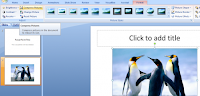
Once clicked, you will be prompted with a new dialog asking if you want to compress the selected image only or global compress.
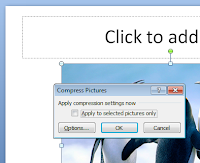
Here you can click on Options to see additional settings to apply during compression. For example you can automatically perform basic compression on save or delete cropped areas of pictures (areas that are outside the slide, for example). Also, you can change the resolution for images inside the slide design.