Thursday, December 2, 2010
Requesting Blackboard Course Removal
ATTENTION: ONCE Courses are deleted they may not be restored.
To request that courses be removed from the Blackboard system please email the HelpDesk with a listing of the course IDs that should be removed and your verification that you've archived the content you want to have record of.
Archiving Blackboard Courses
To Archive a course, go to the course you want to Archive in BB.
Click the Control Panel, and choose Archive Course
Click Archive, then click Submit.
This will put the archive course in a que. It will send you an email letting you know this has completed.
You can also listen to a Tegrity recording that has directions for Archiving Courses are located at here.
Once you've archived and saved the resulting file for your courses you may request that the HelpDesk delete the courses permanently from the Blackboard system.
ATTENTION: ONCE Courses are deleted they may not be restored.
To request that courses be removed from the Blackboard system please email the HelpDesk with a listing of the course IDs that should be removed and your verification that you've archived the content you want to have record of.
Equipment Available for checkout at Helpdesk
- Flip brand video cameras
- digital video cameras hard drive storage
- Digital camera
- Various microphones, (USB for computer, Salvi, Common Room, lapel, tape recorder)
- MiFi wireless device, used for Internet only. Please do not download or stream music or video using this device as it has a monthly usage limit of 5 gigabytes.
- LCD Projectors
- Multimedia Carts (Laptop, projector, video player(VHS or DVD), speakers, presentation “clicker”
- Projection screens
- Garmin GPS
- USB DVD burner
- Turning Point system
- Document Camera
- Tripods
- Old fashioned cassette recorders
Please contact the HelpDesk, helpdesk@smumn.edu or on-campus call 7800.
Wednesday, December 1, 2010
Copying a class recording
2. Check the box next to the recording you want to copy, circled below in red.
3. Click on the “action” drop-down menu, circled in green above. Select “Copy” from the list of options.
Your recording will now be copied into the other course’s folder immediately and will appear in the recordings list.
Helpdesk Stats for November
222 were closed on the initial contact (CoFC) CoFC percent of total: 56.5% HelpDesk CoFC goal is 50% or better.
HelpDesk and iT staff had 35 documenters
21 achieved the 50%+ CoFC contact goal for the month for a rate of 60% There were also 3 other staff that missed it by one incident. Example received 7 closed 3 on initial contact and 4 that were not.
Thank you to Brian Behling, Chad Colt (MPLS), Jessica Perkins, Joel Lynch, Mitch Lawler, Camden Webster, Chase Davidson, Thomas Plante, Heather Ludwig, Bridget Ryan, David Corpstein, Melanie Krivachek, Chris Froelich, Clarissa Thompson-Matthews, Chris Sanstead, Kyle LaBarre, Ashley House-Mischke, Pat Luke, Brandon Lovera-Ives, Abby Kratzke, Heidi Johnson
How the HelpDesk received incidents during November 2010
11% Email Incidents: 45
1% HelpDesk VM MPLS Incidents: 2
1% HelpDesk VM Winona Incidents: 5
1% iT Staff initiated Incidents: 4
56% Phone - in-person Incidents: 220
0% Stopped in Public Incidents: 1
2% Walk in TC iT Office Incidents: 6
28% Walk-up to HelpDesk Incidents: 110
Total number of Incident documented: 393
Computer updates over December Break
SMU Winona Campus Network Readiness Check
Tegrity System Check
My Courses box in Blackboard
Tired of scrolling down to access current term courses?
Try the following:
Click the pencil icon in the upper right corner of the "My Courses" box (module)
Uncheck the older versions or your courses(faculty) or old courses taken (students) boxes under the various headings
Click Submit (affirmative response) button.
Course list should shorten but courses would still be available for future access by reversing the process when needed.
Copy Course Materials into an Existing Blackboard Course
Find this page.
Follow these steps to locate the Copy Course Materials into a New Course page.
1. Click Course Copy from the Control Panel.
2. Click Copy Course Materials into an Existing Course from the Copy Course page.
Destination Course ID
Enter a Course ID for the destination course or click Browse to open a Search function in a separate window.
Select course materials
Select the check boxes for each course area and tool in the course that should be copied into the existing course. The table below details what happens to each selectable option when the copy is performed.
NOTE: A Course Copy operation cannot be completed if the user does not select at least one of the following areas: Content, Staff Information or Settings. If none of these options is selected a warning will appear.
Friday, November 5, 2010
Why McGraw-Hill Bought a Lecture-Capture Company (Tegrity)
http://chronicle.com/blogPost/Why-McGraw-Hill-Bought-a/27419/?sid=wc&utm_source=wc&utm_medium=en
Monday, November 1, 2010
HO101 completed over October Break

HO101 now has all the technology of a traditional Technology Classroom (including Tegrity), as well as a new easy to use controller located on top of the desk. It allows the user to not only select the AV Source, but to also control the DVD/VCR functions. The new desk has a smaller footprint than previous classroom desks.
We encourage anyone who has not seen the new desk layout to take a look. Instructors currently using this room, please feel free to contact us for a demonstration or to answer any questions you may have.
SSL certificate
This certificate will help ensure that your computer has a secure connection to the SMU web services. Look for the lock icon in the lower right corner of your screen when you access the secure versions of these websites.
Educause viewing available until January 6th, 2011.
Twelve members of the university participated in a combination of 16 sessions offered over the 2 1/2 day period.
I'm aware of a number of university members that were interested in attending session but could not due to prior commitments. Therefore as a follow up for those still interested in reviewing the content or possibly seeing it for the first time, conference recordings can be found at http://www.educause.edu/E2010/EDUCAUSE2010OnlineAnnualProgra/PrivateSessionRecordings/214842.
These recordings will be available through January 6th, 2011.
Thanks to those of you that participated in the Online Conference with us. The conversations that we had after the sessions were great idea builders for me.

To the left: Sarah Smith-Robbins, Director, Emerging Technologies at Indiana University presents "Games: The Best Way to Learn. Period." as an Educause: In The Hot Seat Session to an on-site and remote site audience.
My Courses box in Blackboard
Tired of scrolling down to access current term courses?
Try the following:
Click the pencil icon in the upper right corner of the "My Courses" box (module)
Uncheck the older versions or your courses(faculty) or old courses taken (students) boxes under the various headings
Click Submit (affirmative response) button.
Course list should shorten but courses would still be available for future access by reversing the process when needed.
Amnesty Day for the Pro Presenter
Welcome Casey Ingvalson
Casey resides in Rushford, MN, with his wife Shannon, and two daughters, Aubrey(4) and Madison(1).
Thursday, October 7, 2010
Go to Educause Without Leaving Campus
The conference agenda is located at http://www.educause.edu/E2010/Program/Online?tz_select=America%2FChicago.
If there are any particular sessions that catch your interest please contact Sarah Bearbower at 507-457-1635 or sbearbow@smumn.edu.
Move-in Weekend Stats
-From August 26th through September 6th, the HelpDesk documented 446 incidents and 176 were Closed on First (initial) Contact (CoFC) for a percentage of 39%.
-September 7th through September 13th documuented 163 incidents and resolved 91 on initial contact for CoFC percentage of 56%.
These numbers include regular HelpDesk support needs and the arduous process of assisting our residential students "Get Connected" to the ResHall network (ResNet).
The September numbers are 614 incidents documented via the HelpDesk with 259 or 42% Closed on First Contact.
As always, please contact the HelpDesk with technical support needs, questions or issues.
Remember to include A/V (Tech) support requests with your room request in FSDirect.
HelpDesk and iT staff would like to thank you for your patience during the hectic 1st month of the academic year.
Brian
Guests on Campus
We would need to know their name and generic reason for being on campus at least 24 hours before their arrival to campus.
An example would be Barnes and Noble vendor John Jacob Guest speaker for "department name" JoAnn Wingaldering.
This will allow them to access the wireless network using the "guest" role through the NAC, provided the computer being used meets certain criteria. This is similar to what SMU students are required to do for ResNet and wireless connectivity.
Tegrity and Webcasting
To remove the Webcast option from the Tegrity window, do the following:
As an instructor of a course, you can go to the Tegrity Classes link to view the recordings.
Click the Actions menu at the bottom left of the page, and click the drop down arrow and select settings.
Here the instructor can "uncheck" the Enable Webcast, if they don't need the option for this course.
If you decide you need this option back, put a check back for the Enable Webcast.
Wednesday, July 28, 2010
Recycling Program set for August 12th
Bring your equipment to the drop off point located behind the gates of the Kulas-Connaughty Power Plant between the hours of 8:30AM and 4:00PM on Thursday, August 12th.
We will accept:
Cpu, monitor, printer, fax machine, television, scanner, cd drive, hard drive, laptop, vcr,desk-top size copy machine, projector, overhead projector, networking equipment, cables, keyboards, mice.
We will not accept:
Monitors with broken glass. CRT’s missing their enclosures. UPS battery backup system. Batteries of any type.
Monday, July 26, 2010
New Print Server replacing Rex2
If your computer has been re-imaged or you have received a new system this summer, your computer has automatically been updated and will require no changes.
If your system has not been re-imaged, or your system is still using \\rex2\ when you print a document, please remove those printers, and add the same printers on \\oberon\. For instructions, please visit http://www2.smumn.edu/helpdesk/adding_printers.htm. For any questions, concerns or for assistance to change your printers, please contact the HelpDesk at extension 7800.
Friday, July 23, 2010
SPSS 18 Available
Contact Jeff at jwieczor@smumn.edu
Wednesday, May 26, 2010
Did you know...
When a student has dropped a class in Webtools (student is disabled, in the Blackboard course after 24 hours), you can then go to the Grade Center and HIDE those disable students.
Go to Manage and scroll down to Show/Hide Users. In the window that comes next, select the students you want to Hide, and click Hide Users, then Submit.
If you would need to show them again, click Manage, scroll down to Show/Hide Users, and in the window that appears, select the Hidden users and click Show User.
This will help your grade book from becoming cluttered or confusing.
Friday, May 7, 2010
Blackboard upgrade planned for May 30th, 2010
Blackboard v8 doesn't look much different from v7. However, there are some nice changes that we want to make you aware of.
New features and enhancements are:
1. Grade Center
2. Self and Peer Assessement Building Blocks
3. SafeAssign
4. Scholar Building Blocks.
If you want to get a sneak peak at the new features there is a Set of Quick Tutorials located on courses.smumn.edu.
To locate the Quick Tutorials Module, Log into Blackboard, click on My SMU Tab, then Modify Content, find and place a check mark next to Quick tutorials. When you return to the My SMU tab you'll see a long list of tutorials for a number of Blackboard versions. You'll be looking for the The Blackboard Academic Suite Release 8.0 Learning System Tutorials.
If you want to save screen real-estate you can click on the - to minimize the Quick Tutorial list or to de-activate the Quick Tutorials Module click the X.
Blackboard also has a few webinars that you may find helpful.
BB v8 Changes
http://www.blackboard.com/Company/Events-Center/Webinars-and-Demos/Webinar-Archive.aspx
The Grade Book in V7 is now referred to as the Grade Center in BB8. The THIS LINK explains.
SMU acknowledged for its growth with lecture capture technology.
Top Tegrity Users - Certificates of Achievement:
Usage statistics from 7/1/09 thru 4/10/10 (8+ months
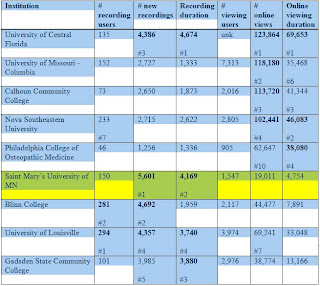
Archiving Blackboard Courses
Once you've archived and saved the resulting file for your courses you may request that the HelpDesk delete the courses permanently from the Blackboard system.
ATTENTION: ONCE Courses are deleted they may not be restored.
To request that courses be removed from the Blackboard system please email the HelpDesk with a listing of the course IDs that should be removed and your verification that you've archived the content you want to have record of.
Computer maintenance over the summer
Thursday, May 6, 2010
Windows 7 in Hendrickson Labs
Amnesty Day for the Pro Presenter
Friday, April 16, 2010
Getting around with the arrow keys
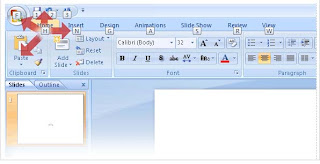
After the focus is in the Ribbon, you can move around by using the arrow keys.
There's another way of using sequential keystrokes to move around the Ribbon. First, you must press the ALT key, just like with Key Tips, to move the focus from the document to the Ribbon. Then you can move around by using the arrow keys.
• The LEFT ARROW and RIGHT ARROW keys move you to the adjacent tabs.
• The UP ARROW key moves the focus to the Quick Access Toolbar. (From there, use the LEFT ARROW key to move to the Microsoft Office Button.)
• The DOWN ARROW key moves you into the active tab, where you can move further using the other arrow keys.
The major improvement over previous versions of Microsoft Office in moving around the screen with the arrow keys is that you can use them to move up and down as well as side to side.
You'll get to see exactly how you can move around in the Ribbon in the practice session. Navigating around like this is a great way to get to know the Ribbon.
Tip Once you start moving around the Ribbon like this, the Key Tip badges disappear. Get them back by pressing ALT twice.
Wednesday, March 31, 2010
New Disk Quota Software on Personal Network Storage Folders (U:\ Drives)

This new software will also display free space in your folder within MY COMPUTER (as shown) so you will be able to see how much space you have used and the amount of total space available.
For more information, please visit http://www2.smumn.edu/helpdesk/quota/quotas.html.Windows 7 Software compatibility
Works:
Adobe Acrobat
Adobe CS4 suite
CLEA software (Solar Rotation did not work)
Freemind
HyperChem
Logger Pro
SPSS
Starry Night Pro
The Sky
Microsoft Office
Does NOT work:
Vireo
LabView
Did you know?
This feedback link has been active and monitored for the last few years. Your constructive comments, both good and bad, are used to help improve the helpdesk.
Google Apps testers wanted
In the upcoming months we'll be looking to grow our testing pool. We are particularly interested in whole departments that may want to work with this technology.
If you believe you'd be interested in becoming a SMU Google Apps tester, please send an email to helpdesk@smumn.edu with your contact information and the subject line of SMUGmail Sign Me Up.
When we are ready to move forward with additional testing you'll be contacted.
Outage planned for April 2nd
This outage will affect all off-campus, Minneapolis Sites, and Saint Teresa campus access to Blackboard, Webmail, Tegrity and may affect additional systems from all campuses.
Thank You
Tuesday, March 30, 2010
Summer computer swaps and reimaging starting soon
Graduating Students
Friday, January 8, 2010
Rex2 Issues
Although the issues have not been as frequent or campus wide we still have issues.
The hardest part of troubleshooting this issue is that we change/fix something on the server and don't experience the behavior for a weeks at a time.
We thought we had the issues resolved when we moved a portion of the data to a new server in late November. We moved Apps/Departmental/Course Materials to Morpheus. Then over Christmas break we replaced and increased the memory in the Rex2.
Our next option is to completely move the printers and personal network storage space to different hardware. This is a significant undertaking that we plan on getting started with the process next week.
Rex2 will need to be shutdown for a period of time to complete the migration. We've tentatively set January 16th in the AM hours for this transition. An email will be sent out the week of January 11th when we have a more concrete time frame.
Copy Course Materials into an Existing Blackboard Course
The Copy Course Materials into an Existing Course page enables Instructors to copy content from one course into another they are teaching. Instructors can select areas, such as Announcements, Staff Information or Course areas to copy. Copy Course will add content to a course, but it will not remove existing content.
Find this page.
Follow these steps to locate the Copy Course Materials into a New Course page.
1. Click Course Copy from the Control Panel.
2. Click Copy Course Materials into an Existing Course from the Copy Course page.
Destination Course ID
Enter a Course ID for the destination course or click Browse to open a Search function in a separate window.
Select course materials
Select the check boxes for each course area and tool in the course that should be copied into the existing course. The table below details what happens to each selectable option when the copy is performed.
NOTE: A Course Copy operation cannot be completed if the user does not select at least one of the following areas: Content, Staff Information or Settings. If none of these options is selected a warning will appear.
Tegrity Purge - Feb 1, 2010
Greetings,
The IT department will delete Tegrity recordings from the SMU Tegrity database on February 1, 2010.
Only Tegrity files from the semesters of 2008W3 and 2008M3 and prior semesters will be affected.
If there are recordings you would like to keep from a previous semester, there are 3 options available to you.
1) Move those recording(s) to a current semester offering.
2) Create an Image CD of the classes you would like to archive. This process zips up the recordings into a file that you can then extract and save.
3) Log a call at the Helpdesk to request that we not delete those class recordings.
The HelpDesk will need to have the specific course ID to pass along to IT staff. Please email http://mail.smumn.edu/create?helpdesk@smumn.edu, or call ext. 7800, if you have any questions or concerns regarding this matter.
Please note that unless you contact the Helpdesk, all Tegrity files from 2008W3 and 2008M3 and prior semesters, will be deleted.
Thank you for your cooperation,
SMU IT Dept.
Windows 7 in Lab 23
Thursday, January 7, 2010
2009 Educause Conference Proceedings
This year's conference was the first in which Educause offered the online option. In an effort to keep abreast of what is going on in the industry and with emphasis placed on stretching the university dollar, Information Technology registered for the event and invited members of the Winona Campus to participate as they were available.
Twelve members of the university participated in a combination of 15 sessions offered over the 2 1/2 day period.
We are aware of a number of university members that were interested in attending session but could not due to prior commitments. Therefore as a follow up for those still interested in reviewing the content or possibly seeing it for the first time, conference materials, including presentation recordings can be viewed at http://www.educause.edu/Resources/Browse/EDUCAUSE09/35198#tabs--2
Each session has a Resources and Video tab. This is the tab where you'll be able to view or listen to the conference proceedings.
Thanks to those of you that participated in the Online Conference with us. The conversations that we had after the sessions were great.







