to send via email and will runs faster when showing the ppt.
By compression your presentations it makes easier to share PPS or PPT files with your colleagues or to share the presentation on Internet presentation websites.
To compress an image in PowerPoint 2010 you just need to select the picture in the slide and then choose Picture tab in the top menu.
In Picture tab you can find a Compress button. Pressing that button while the image is selected will compress the image for you.
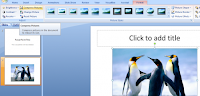
Once clicked, you will be prompted with a new dialog asking if you want to compress the selected image only or global compress.
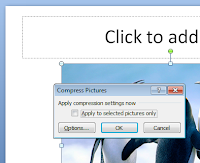
Here you can click on Options to see additional settings to apply during compression. For example you can automatically perform basic compression on save or delete cropped areas of pictures (areas that are outside the slide, for example). Also, you can change the resolution for images inside the slide design.
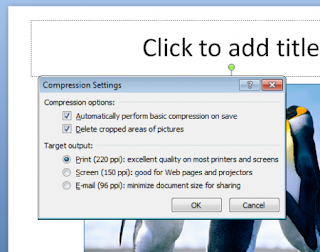

1 comment:
This is helpful. Thanks!
Post a Comment