Friday, December 4, 2009
Tegrity Campus 2.0 December 2009 update
The following new features and enhancements will be included in the December 2009 update:
· Tegrity Connect™ – lets students exchange knowledge with other students in real-time.
· New iPhone application – newly designed native iPhone application with media rich interface supporting the search and review of class recordings.
· Twitter – new Twitter integration makes it easy for students to Tweet bookmarks they create.
· Major Performance Enhancements – index thumbnails load up to 800% faster, and search results appear up to 400% faster.
· Usability Enhancements – clearer indication of ‘Pause’ and ‘No Audio’ on the Tegrity recorder and shorter URL’s for class recording links.
· Upgraded Tegrity Recorder for Mac – enhancements include full 64-bit Snow Leopard support, the ability to upload recordings in the background, and auto-updates.
· Improved Windows 7 Support – support for 64-bit machines running Windows 7.
· Upgraded Tegrity Cloud-based Storage & Delivery (CSD) – due to a 5x increase in demand for the Tegrity CSD service in 2009, we’ve made significant investments in enhancing our infrastructure in order to serve even more students in 2010.· Tegrity AAIRS™ – new and innovative technology that offers dynamic versus static integration, with ongoing synchronization with your institution’s data-set.
Tegrity AAIRS™ saves IT resources by eliminating manual and error-prone integration-related management and maintenance tasks.
Voice Mail System Replacement
It also allows your voice mail messages to be forwarded to your email. IT staff is working on creating voice mail boxes, student name dial entries, and voice menus. We are hoping to move to this system over Christmas break.
We are hoping staff will be able to access this system for testing and training in the near future.
Friday, November 13, 2009
Run your Powerpoint from one monitor while your audience views it on a second monitor
2. Select the Slide Show tab.
3. Go to the Set Up group and select Set Up Slide Show.
4. Choose the options that you will need from the Set Up Show dialog box.
5. Under the Multiple monitors section, select which monitor you wish the presentation to be displayed on and check the Show Presenter View checkbox.
6. Click OK.
To begin the presentation:
1. Select the View tab.
2. Go to the Presentation Views group and select Slide Show.
Friday, October 9, 2009
Go to Educause without leaving campus
The conferance agenda is located at http://www.educause.edu/E2009/Online/Program
We will be sending out information about where conference viewing can take place closer to the start date.
G drive ends on October 31, 2009
If users manually attached the g: drive at some point, then it will not be affected.
HOME USE PROGRAM - Formerly Work At Home
In the past, employees were able to simply click on a link and register for the program.
Now, employees must request access from the helpdesk for a special code that is unique to Saint Mary's University.
To receive the code, email the helpdesk.
PowerPoint - Read Notes AND watch Slide Show
***********************
PowerPoint 2007 has a feature known as Presenter View that allows you to run your presentation from one monitor while your audience views it on a second monitor. You can view thumbnails of the so you know what is coming up next and also view your Speaker's notes so they can be used to assist you in your presentation, all while your audience sees only the presentation. To utilize Presenter view, you will need to turn on multiple monitor support on your computer or laptop. To deliver a presentation on two monitors by using Presenter view, follow these steps 1. Open the desired PowerPoint presentation.
2. Select the Slide Show tab.
3. Go to the Set Up group and select Set Up Slide Show.
4. Choose the options that you will need from the Set Up Show dialog box.
5. Under the Multiple monitors section, select which monitor you wish the presentation to be displayed on and check the Show Presenter View checkbox.
6. Click OK.
To begin the presentation:
1. Select the View tab.
2. Go to the Presentation Views group and select Slide Show.
Friday, August 21, 2009
Windows 7
With Windows 7 the time has arrived.
On the Winona Campus, we anticipate that we will install Windows 7 in a public usage lab in the Hendrickson Center over December break. This will give users a chance to test drive the operating system. We hope to be ready to do a mass install of Windows 7 on computers that meet the computer specifications over the 2010 Summer. Departments with departmental specific software will want to work with Information Technology to verify that their software will function in Windows 7. In some case new version of the product may be needed.
On the Twin Cities Campus, we are evaluating public areas that could be used for Windows 7 testing.
If you'd like to take a peak at Windows 7 the links below will provide some tutorials and information about the Operating System.
SuperSite for Windows
Microsoft Windows 7 HomePage
Stay Tuned to the HelpDesk Newsletter for more information.
Friday, August 7, 2009
2009 Recycle Day


The Saint Mary's University Helpdesk processed 12 pallets of recyclable material during its recycle day on August 5th, 2009. This is the second year that the program, jointly sponsored by Saint Mary's University and Apple Computers, has been offered. Though many computers, vcrs, and miscellaneous electronics were dropped off this year, the item that was most notable were televisions of all shapes and sizes, most still functioning. The pallets will be hauled to California and salvaged for precious metals by ECS Refining.
Tuesday, August 4, 2009
The G drive is now the U drive
The My Documents folder on your computer has typically pointed to the G:drive. Computers that have been reimaged this summer now have the My Documents folder pointing to the U:drive. If your computer has not yet been reimaged, your My Documents folder will still be pointing to the G:drive. However, you can get to the U:drive by simply looking at your list of network drives; the U:drive will appear near the end of the list.
Friday, June 5, 2009
Recycling Program set for August 5th
We will accept:
Cpu, monitor, printer, fax machine, television, scanner, cd drive, hard drive, laptop, vcr,desk-top size copy machine, projector, overhead projector, networking equipment, cables, keyboards, mice.
We will not accept:
Monitors with broken glass. CRT’s missing their enclosures. UPS battery backup system. Batteries of any type.
Bring your equipment to the drop off point located behind the gates of the Kulas-Connaughty Power Plant between the hours of 8:30AM and 4:00PM on Wednesday, August 5th.
The G:drive is moving
By moving up the alphabet, we give the end user the ability to use more thumbdrives (which typically take up lower alphabet letters such as e, f, and g) WITHOUT having a conflict with your new personal storage space, the U:drive.
The U:Drive = Space for U.
Spartz and Bearbower Present in Chicago
The presentation was well received by many. Gib Smart (Account Representative with Tegrity) relayed comments from Dr. Kelly Wilkinson (Director, Center for Instruction, Research, and Technology at Indiana State University) saying “she was raving about you guys, was very impressed…” While Bryon Glock, (IT Director at Western Michigan University) said “St. Mary's has had some great presentations the past two years. Keep it up!”.
Skype in the classroom

Michelle has been taking the GPDE 5190 course on Facilitating Blended Learning. She is also setting up a wiki page for the K-12 Reading Teacher course so Rachel Ryba, along with the other students, can continue to be involved in effective ways.
Michelle Cochran took this photo (below) during class while Shelley Jerviss was talking about a book/video, and showing it to Rachel via Skype. Rachel Ryba is in Afghanistan, she is a teacher at the Winona Middle School.
Friday, February 13, 2009
Tegrity unavailable Monday, Feb 16th - Thursday, Feb 19th
If you would like to review recordings during the outage you may choose to download the recording to your computer.
If you are going to be recording during the outage, the recording will be saved locally to your computer and should upload after the server becomes available again.
Using Built-in Add-In Programs in Excel 2007
- Built-in add-ins available when you install Excel 2007.
- Add-ins that you download for Excel 2007 from Microsoft Office Online.
- Add-ins developed by third-party vendors for Excel 2007 that often must be purchased.
When you first install Excel 2007, the built-in add-in programs included with Excel 2007 are not loaded and therefore are not yet ready to use. To load any or all of these built-in add-in programs, follow these steps:
- Click the Office button and then click the Excel Options button.
The Excel Options dialog box appears. - Click the Add-Ins tab.
The Add-Ins tab lists all the names, locations, and types of the add-ins to which you have access. - At the bottom, select Excel Add-Ins from the Manage drop-down box and click Go.
Excel opens the Add-Ins dialog box showing all the names of the built-in add-in programs you can load.
Rearrange Your PowerPoint 2007 Slides
In PowerPoint 2007 to see an overall view of your presentation, you need to work in Slide Sorter View. From there you can rearrange the slides in your PowerPoint presentation.
You can switch to Slide Sorter View in two easy ways:
- Click the Slide Sorter button at the right side of the status bar.
- Select the View tab on the Ribbon and then click the Slide Sorter button in the Presentation Views group.
The PowerPoint Slide Sorter View is shown here. The following list tells you how to rearrange, add, or delete slides from Slide Sorter View:
- Move a slide: Point to the slide and then hold down the left mouse button. Drag the slide to its new location and release the button.
- Delete a slide: To delete a slide, click the slide to select it and then press Delete or Backspace.
- Add a new slide: Click the slide that you want the new slide to follow and then click the New Slide button. The Slide Layout task pane appears so that you can select the layout for the new slide.
If your presentation contains more slides than can fit on-screen at one time, use the scroll bars to scroll through the display. Or you can use the zoom slider at the bottom right corner of the screen to make the slides smaller.
Blackboard Training
Training link: http://www2.smumn.edu/helpdesk/training/
Shortcut to Blackboard link:
http://www2.smumn.edu/deptpages/~instructtech/sitefiles/general_tut_list.htm#blackboard
Tuesday, January 20, 2009
Malware at SMU
XP Antivirus 2008/2009, the nastiest piece of spyware I've seen in a long time. I'm starting to get several infections of it a week at work -- and these include computers with up-to-date antivirus where people don't have admin rights.
If you hit an infected web page, it will warn you of having thousands of viruses and insist you download the software to scan for it. The software "scans" and tells you that you need to buy their cleaner. They then have your credit card number and you still have the virus. The New York Times estimated that they make about $5 million a year through these tactics.
I've seen these warnings on thin clients (which are so locked down no virus could be on them), and they wouldn't go away until you restarted. I've seen it turn off automatic updates and hide from antivirus software. I've seen it put icons on your desktop even if you don't actually download the software (click on them and you will). It puts rootkits on your computer.
Nasty stuff. The best cleaner is Malwarebytes from http://malwarebytes.org. So far, that's always cleaned it up.
The obvious advice: If you hit a web site that warns you that you have viruses, don't download anything from there. Get out of there and scan your system with something you have reason to trust. I don't know anything about Malwarebytes.org
Note that if you try to get of the scam it will scream at you that you're about to ruin your computer. The safest way to get out of there is ctl-alt-delete and us taskmaster to close down the browser.
Several SFWA members seem to have been infected from the LOCUS web site. Be careful out there!
Francis "Fritz" Speck
Koobface Worm Targets Facebook Users
Take a look at an example of a Koobface message below:
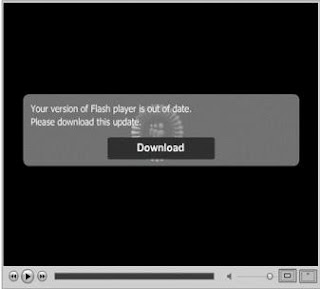
This malware can then quickly seize credit card details in two ways - either by waiting for the user to buy something online and remembering the details, or by searching the computer for cookies from past online purchases.
With dozens of Koobface variants known to exist, security leader McAfee warns that the situation may get worse before it gets better. Should your PC be infected with the Koobface worm, Facebook suggests resetting your password and running updated antivirus software to purge the worm from your system. To learn more about security tips for Facebook users, go to http://www.facebook.com/security.
It's important to note that Koobface attacked MySpace users before moving to Facebook, and has also jumped to the social networking site Bebo. All users of such sites would be well advised to stay alert for suspicious messages.
What's new in Excel 2007?
Results-oriented user interface
More rows and columns, and other new limits
Office themes and Excel styles
Rich conditional formatting
Easy formula writing
New OLAP formulas and cube functions
Improved sorting and filtering
Excel table enhancements
New look for charts
Shared charting
Easy-to-use PivotTables
Quick connections to external data
New file formats
Better printing experience
New ways to share your work
Quick access to more templates



